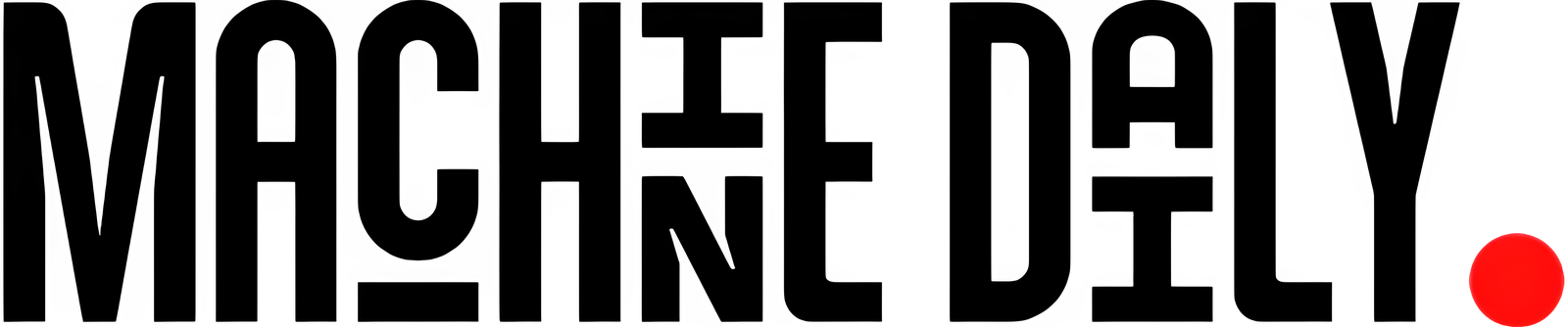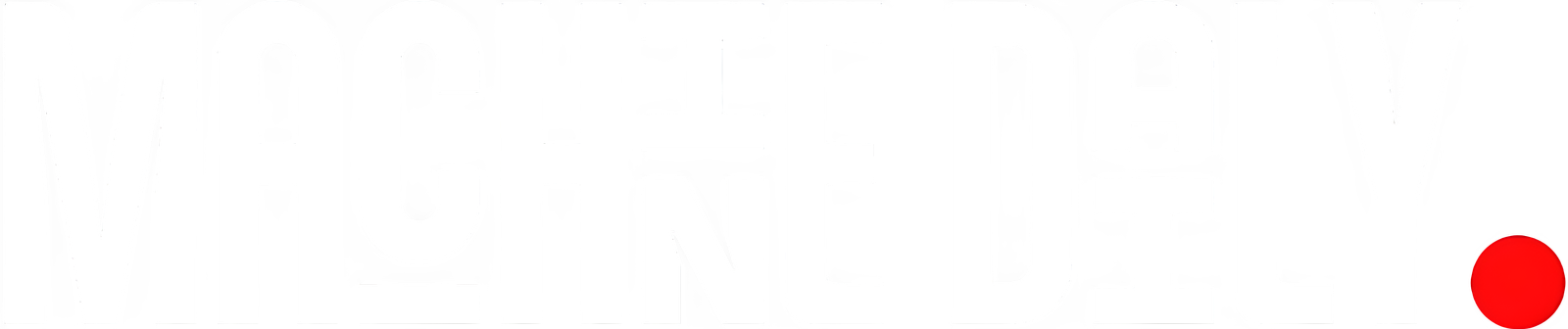Customizing ChatGPT Settings for a Better Experience
There is no denying that ChatGPT is a highly capable tool that can assist you with many different tasks. However, using the chatbot can present challenges, such as requiring extensive prompting and raising privacy concerns. Lucky for you, a few quick and easy settings can help tackle those issues.
1. Custom Instructions
This setting is perhaps the biggest time-saver. With Custom Instructions, you can type in directives for ChatGPT to follow every time it generates a response for you, allowing you to skip adding those instructions every time you type in a prompt.
For example, if you are a teacher or a parent and want all of the generated material to be catered to the children’s ages, you could use Custom Instructions. In that scenario, you could say, “I am a third-grade teacher and will be using ChatGPT to help me generate back-to-school content. I want you to use a third-grade-level vocabulary and keep your tone engaging and optimistic.” Then, every subsequent answer would follow that criterion.
I find this feature especially useful when writing a cover letter or a resume because I can include basic information in the Custom Instructions about myself such as education, work experience, and interests. Then when I ask ChatGPT for help with my resume, it will reference that information, producing more tailored bullets.
How to: Click on your profile picture in the upper right-hand corner and “Customize ChatGPT.” You will be shown a pop-up window with two text boxes asking you, “What would you like ChatGPT to know about you to provide better responses?” and “How would you like ChatGPT to respond?” as seen in the picture above. If you need inspiration for the instructions, click on the textbox, and bulleted “thought starters” will appear.
2. Memory
Like Custom Instructions, Memory allows users to avoid repeating themselves every time they use the chatbot and undergo a more tailored experience. With Memory, the chatbot remembers any user-supplied insights that could prove useful when formulating subsequent answers.
For example, if I mention in a prompt that I have a Yorkie named Jimmy, with the Memory feature turned on, ChatGPT would use this information as context when generating a related answer in the future. So, if I said, “What food should I feed my pet?” in a later prompt, it would recall that my pet is a Yorkie and give recommendations accordingly.
If privacy is a major concern, you can also opt to have the feature off so that it doesn’t remember any personal information about you that you don’t manually type into the Custom Instructions fields.
How to: Click on your profile picture in the upper right-hand corner > Settings > Personalization > Memory and toggle it on or off. You can also click on the Manage setting to delete any memories it has saved that you don’t want to be used in the future or that you don’t want it to remember.
3. Temporary Chat
One of users’ biggest concerns regarding ChatGPT is whether their data will be kept private and secure. This concern is exacerbated because generative AI models like ChatGPT use user inputs to train their models further. Temporary Chat offers a quick and simple way to ensure your conversation stays private.
When Temporary Chat is turned on, your chats won’t be used to create memories, train models, or appear in history. Beware: OpenAI notes that even with Temporary Chat, it may keep copies of chats for up to 30 days to monitor for abuse.
How to: All you have to do is click on the dropdown at the top right corner where it reads “ChatGPT” and check the Temporary Chat option.
4. Improve the model for everyone
On the topic of privacy and security, if you would feel more comfortable having none of your chats used to train the model further, you can turn off the “Improve the model for everyone” setting. This step is especially important because the feature is turned on by default.
Once you turn this setting off, your conversations will not be used to train ChatGPT further, regardless of what device you are using, as long as you are signed into the same account.
How to: To turn it off, click on your profile picture in the upper right-hand corner > Settings > Data Controls > Model Improvement and toggle it on or off.
5. Theme
Even though having your ChatGPT interface appear in a light or dark theme may seem minor, it can significantly improve your experience. For example, I always gravitate toward dark mode on all my devices because it is easier on my eyes. As a result, as seen in my screenshots above, I also opted for a dark theme in ChatGPT.
How to: Personalizing this setting is easy because as soon as you visit the Settings page, you will find the “Theme” dropdown at the top of the popup. Once you click the dropdown, you can choose between “System,” “Light,” and “Dark.”
Conclusion
Customizing ChatGPT settings can greatly enhance your experience with the chatbot. By using Custom Instructions, Memory, Temporary Chat, and the “Improve the model for everyone” setting, you can tailor your conversations to your needs and ensure your data remains private and secure. Additionally, personalizing the theme can improve your overall user experience.
FAQs
Q: How do I access the Custom Instructions setting?
A: Click on your profile picture in the upper right-hand corner and “Customize ChatGPT.”
Q: What is the purpose of the Memory feature?
A: The Memory feature allows ChatGPT to remember any user-supplied insights that could prove useful when formulating subsequent answers.
Q: Is the Temporary Chat feature safe?
A: Yes, the Temporary Chat feature is safe, but OpenAI notes that it may keep copies of chats for up to 30 days to monitor for abuse.
Q: How do I turn off the “Improve the model for everyone” setting?
A: To turn it off, click on your profile picture in the upper right-hand corner > Settings > Data Controls > Model Improvement and toggle it on or off.
Q: Can I change the theme of ChatGPT?
A: Yes, you can change the theme of ChatGPT by clicking on the “Theme” dropdown at the top of the popup and choosing between “System,” “Light,” and “Dark.”