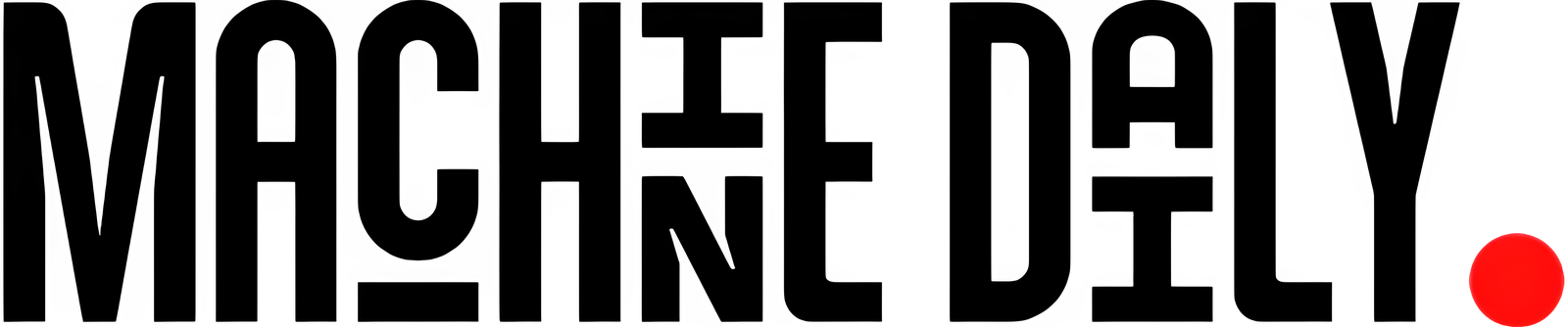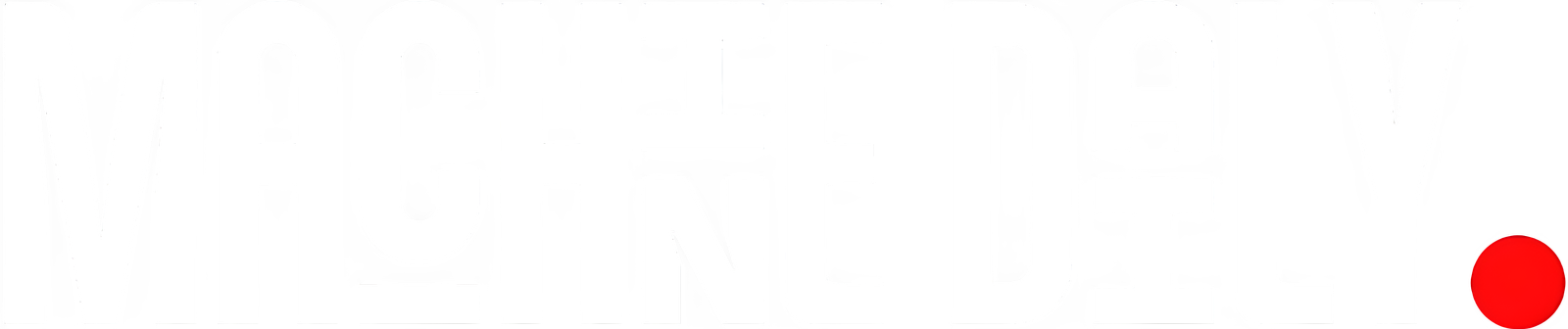Table of Contents
Questions
- Create a Dockerfile that installs curl and runs curl google.com.
- Create a Dockerfile that starts a web server on port 8080 and serves a static HTML file with the message Hello, Docker!
- Write a simple web server in Python that gets a name from the query string and returns Hello,
! . Create a Dockerfile that runs this web server on port 8080. For this exercise, you can use the python:latest image. - After creating the Python web server, check the image for vulnerabilities using the docker scout cves
command. How many vulnerabilities are there? How can you fix them? - Write a Python script that reads a file called data.txt and prints its content. Create a Dockerfile that copies the data.txt file to the image and runs the Python script. For this exercise, you can use the python:latest image.
- Change the data.txt file from the previous exercise and rebuild the image. Does the Python script print the new content?
- Change the data.txt file from the previous exercise and run the image again without rebuilding it. Does the Python script print the new content?
- Run the Docker image from the previous exercise with a volume mounted to the /data directory. Change the data.txt file on the host machine and see if the Python script prints the new content.
Exercise 1: Install Raw curl and Run a Simple Command
Create a Dockerfile that installs curl and runs curl google.com.
# Use an official lightweight image
FROM alpine:latest
# Install curl
RUN apk add --no-cache curl
# Run curl google.com
CMD ["curl", "google.com"]
Build and run the container:
docker build -t curl-test .
docker run --rm curl-test
You should see the HTML response from Google.
Exercise 2: Serve a Static HTML Page
Create a Dockerfile that starts a web server on port 8080 and serves a static HTML file with the message Hello, Docker!
# Use an official Nginx image
FROM nginx:latest
# Copy custom index.html
COPY index.html /usr/share/nginx/html/index.html
# Expose port 8080
EXPOSE 8080
Build and run:
docker build -t file-reader .
docker run file-reader
The new content will be printed.
Exercise 6: Modify data.txt and Rebuild
Modify data.txt and rebuild:
docker build -t file-reader .
docker run file-reader
The new content will be printed.
Exercise 7: Modify data.txt Without Rebuilding
Change data.txt but don’t rebuild. Run the container:
docker run file-reader
The output will still be the old content, as the file was copied during build.
Exercise 8: Use a Volume
Run the container with a mounted volume:
docker run -v $(pwd)/data.txt:/data/data.txt file-reader
Now, modifying data.txt will immediately affect the output.
Conclusion
By completing these exercises, you’ve explored key Docker concepts, including building images, running containers, scanning for vulnerabilities, and managing file changes efficiently. Happy Dockerizing!
FAQs
Q: What is Docker?
A: Docker is a containerization platform that allows you to run applications in containers.
Q: What is a container?
A: A container is a lightweight and portable way to package an application and its dependencies.
Q: What is a Dockerfile?
A: A Dockerfile is a text file that contains instructions for building a Docker image.
Q: How do I run a Docker container?
A: You can run a Docker container using the docker run command.
Q: How do I stop a Docker container?
A: You can stop a Docker container using the docker stop command.
Q: How do I remove a Docker container?
A: You can remove a Docker container using the docker rm command.