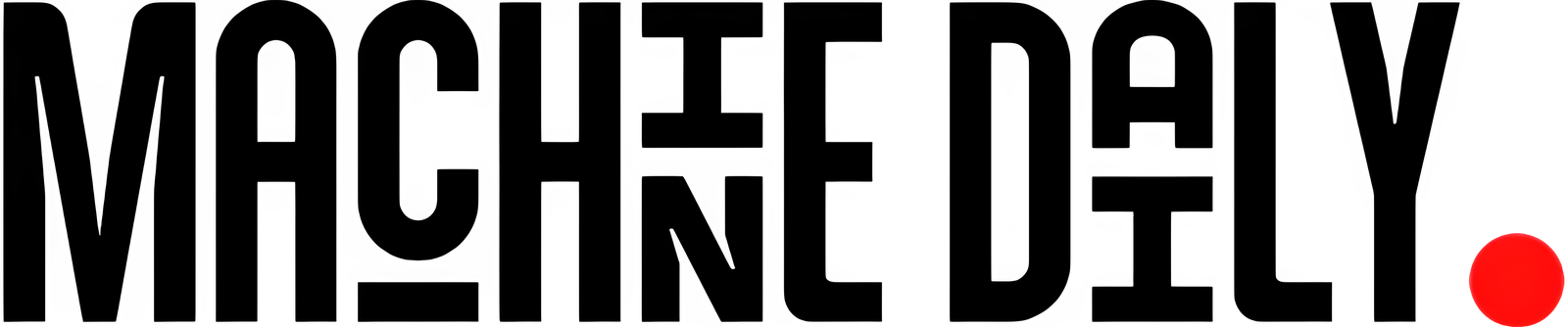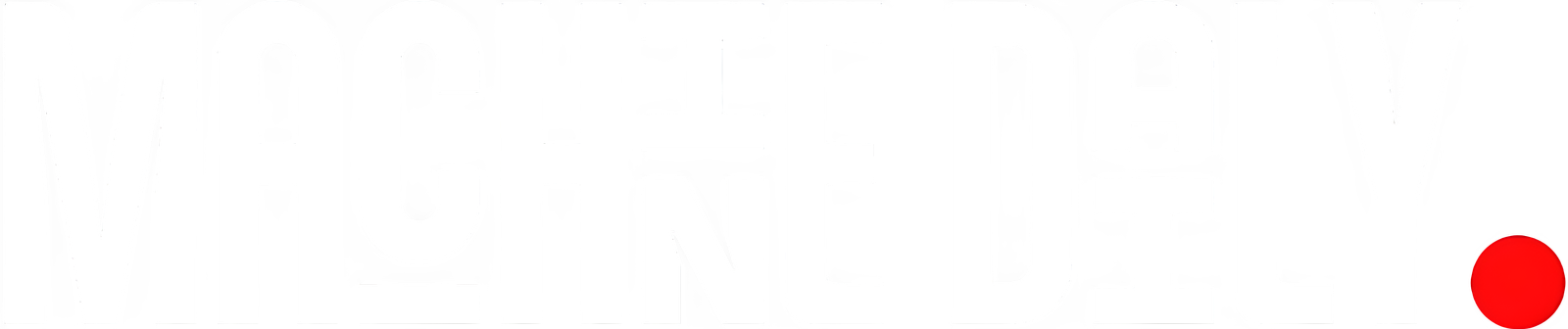The Interface Should Include
- Animated popup overlay with a backdrop
- Player rankings with scores
- Visual indicators for top positions
- Player avatars and status
- Smooth transitions
- Close button functionality
- Responsive design
The Solution
Here’s the React component that brings together these requirements using Tailwind CSS and Lucide icons:
import React, { useState } from 'react';
import { X, Trophy, Medal } from 'lucide-react';
const LeaderboardPopup = () => {
const [isOpen, setIsOpen] = useState(true);
const leaderboardData = [
{ rank: 1, username: "ProGamer123", score: 25000, wins: 48 },
{ rank: 2, username: "NinjaWarrior", score: 23450, wins: 45 },
{ rank: 3, username: "PixelMaster", score: 22100, wins: 42 },
{ rank: 4, username: "GameKing99", score: 21000, wins: 39 },
{ rank: 5, username: "StarPlayer", score: 20500, wins: 37 }
];
const getMedalColor = (rank) => {
switch(rank) {
case 1: return "text-yellow-500";
case 2: return "text-gray-400";
case 3: return "text-amber-600";
default: return "text-gray-600";
}
};
if (!isOpen) return null;
return (
<div className="fixed inset-0 bg-black bg-opacity-50 flex items-center justify-center">
<div className="bg-white rounded-lg shadow-xl w-full max-w-md mx-4 relative overflow-hidden">
{/* Header */}
<div className="bg-indigo-600 p-4 flex justify-between items-center">
<div className="flex items-center space-x-2">
<Trophy className="text-white" size={24} />
<h2 className="text-xl font-bold text-white">Top Players</h2>
</div>
<button onClick={() => setIsOpen(false)} className="text-white hover:text-gray-200 transition-colors">
<X size={24} />
</button>
</div>
{/* Leaderboard Content */}
<div className="p-6">
{leaderboardData.map((player) => (
<div key={player.rank} className="flex items-center justify-between mb-4 p-3 bg-gray-50 rounded-lg hover:bg-gray-100 transition-colors">
<div className="flex items-center space-x-4">
<p className="flex items-center justify-center w-8">
{player.rank < 3? (
<Medal className={getMedalColor(player.rank)} size={24} />
) : (
<p className="text-gray-600">{player.rank}</p>
)}
</p>
<p className="text-lg font-bold">{player.username}</p>
<p className="text-gray-600">{player.score}</p>
<p className="text-gray-600">{player.wins}</p>
</div>
</div>
))}
</div>
</div>
</div>
);
};
export default LeaderboardPopup;Getting Started
To set up this component in GitHub Codespaces, follow these steps:
1. Create a Repository on GitHub
- Go to GitHub and create a new repository (e.g.,
leaderboard-app). - Initialize it with a README, or leave it empty.
2. Open GitHub Codespaces
- Once your repository is created, go to the repository’s page on GitHub.
- Click on the "Code" button and then select "Open with Codespaces".
- Click on "New codespace" to open a fresh Codespace instance.
3. Set up Your React App in Codespaces
- In the terminal within GitHub Codespaces, run the following commands to set up a new React app:
npx create-react-app leaderboard-app cd leaderboard-app - This will create a new React application and navigate into the
leaderboard-appdirectory.
4. Install Dependencies
- In the Codespaces editor, go to the
package.jsonfile and install the necessary dependencies:npm install lucide-react tailwindcss - This will install Lucide React and Tailwind CSS.
5. Add Your Code
- In the Codespaces editor, go to the
srcfolder and create a new file calledLeaderboardPopup.js. - Paste your
LeaderboardPopupcomponent code into this file. - Open
src/App.jsand import theLeaderboardPopupcomponent:import LeaderboardPopup from './LeaderboardPopup'; - Then, add
<LeaderboardPopup />within theAppcomponent’s JSX.
6. Run Your App
- In the Codespaces terminal, start your React development server:
npm start - GitHub Codespaces will automatically open a preview window for your app, where you can see the
LeaderboardPopupin action.
Sample
Conclusion
Building an effective game leaderboard requires balancing visual appeal with functionality. This implementation demonstrates how modern React features and Tailwind CSS can be combined to create an engaging and responsive leaderboard interface. The modal approach ensures focused attention on the rankings while maintaining accessibility and user experience.
For future development, this approach offers several advantages. The component structure allows for easy feature expansion, while Tailwind CSS ensures consistent styling and responsiveness. The clear visual hierarchy helps players quickly understand their standing and encourages healthy competition.