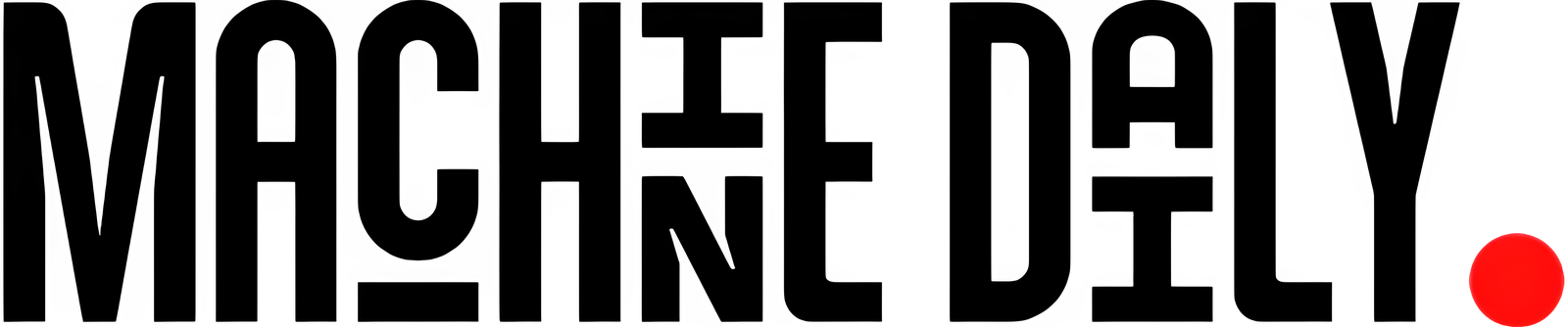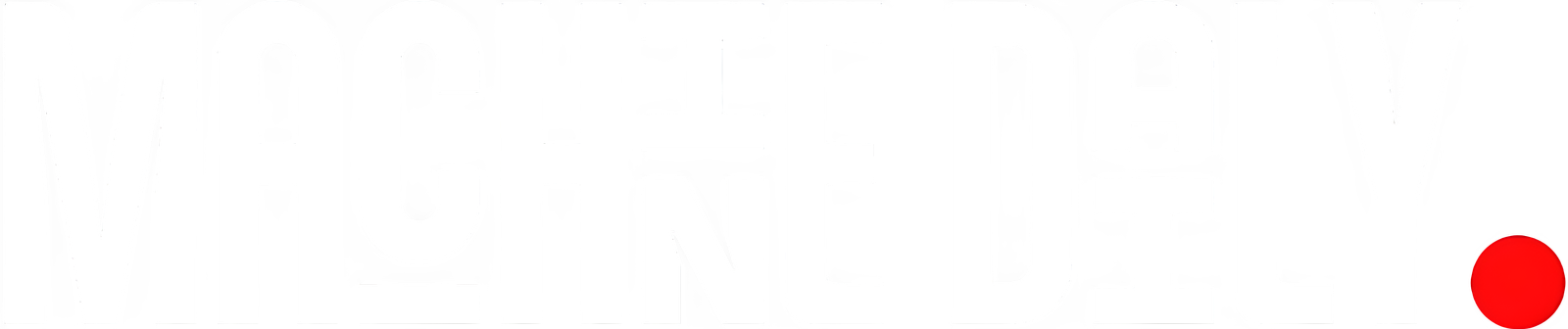How to Configure Your Kubeconfig and Debug Your Applications on EKS Clusters
Recently with my Platform Engineering team, we have been introducing quite some changes in how we and the teams can run, deploy and debug their applications on our EKS Clusters.
In our effort to reduce complexity, and costs, we removed some components in our infrastructure like Harbor (an open-source container image registry), Longhorn (an open-source, distributed block storage system) Keycloak (an open-source Identity and Access Management) and Rancher (an open-source Kubernetes management platform) – all self-hosted on our Cluster. As often happens, changing habits and processes is hard, and we now have the challenge of onboarding many developers – especially those that, although great software engineers have less experience in things DevOps – to adopt the AWS services that we introduced instead.
Configuring Your Kubeconfig
To access your EKS cluster, you need to configure your kubeconfig. To do this, you can run the command aws eks update-kubeconfig --name EKS-CLUSTER_NAME --alias EKS-CLUSTER_NAME. Make sure to specify the alias, it seems redundant but it makes a big difference when you switch contexts because if you don’t specify an alias, the name that will be saved in the kubeconfig will be the full arn, which is not so handy to pass-in every time.
Debugging Your Applications on EKS Clusters
The thing is, for me kubectl is not the best way to check what’s going on in your application, and definitely not the most user-friendly. Therefore, we need to find a proper alternative to the UI that Rancher was making available to our developers.
A Better Terminal Alternative
If with KubeCTL you use the terminal and cli to interact with your cluster, K9s is a terminal-based UI to interact with your Kubernetes clusters: you are in the terminal, and you navigate via shortcuts and commands, but the experience is still a lot GUIish. (check here how to install it – as usual, the easist option on Mac is via brew install derailed/k9s/k9s).
Kubernetes in Your IDE
If instead you really prefer a more point-and-click approach, I really suggest you installing a Kubernetes plugin for your IDE of choice. There is one for Intellj Idea and one for VS Code too.
Conclusion
I really wish you find this helpful, happy debugging!
FAQs
Q: What is K9s?
A: K9s is a terminal-based UI to interact with your Kubernetes clusters.
Q: How do I install K9s?
A: Check here for installation instructions.
Q: What is Kubernetes in Your IDE?
A: It is a plugin for your IDE that allows you to interact with your Kubernetes cluster in a more point-and-click way.