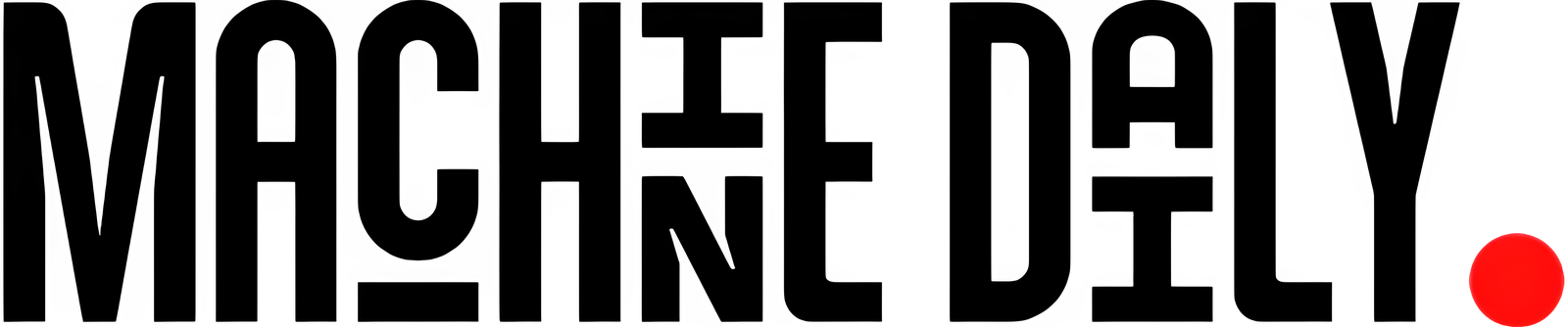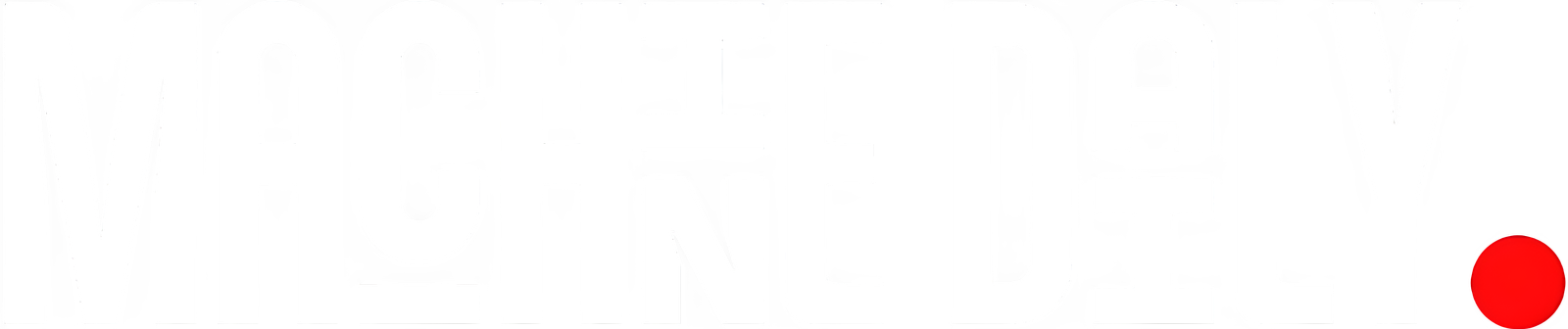1. Opening a File in Vim (Your First Step Into Speed)
Imagine this, your phone buzzes at dinner. The main website is down, and the error logs point to a misconfigured NGINX server. Your team needs you to check the config file ASAP.
With Vim, you’re just one command away: No waiting for heavy IDEs to load. No searching for menu options. Just instant access to what matters.
vim /etc/nginx/nginx.conf2. Understanding Vim Modes
The most common complaint I hear about Vim? "I can’t even exit the thing!" I get it, the modal editing approach isn’t intuitive at first.
But think of it this way, Vim has different "gears" for different tasks, just like your car:
- Command Mode: Your navigation gear to move around, delete, copy, paste.
- Insert Mode: Your typing gear to add new text and edit existing content.
- Extended Mode: Your settings gear to save files, quit, adjust your environment.
Let’s say you’re reviewing a Terraform configuration with hundreds of lines. In Command Mode, you can fly through the file, searching for specific resource blocks without fear of accidentally changing anything. When you find what you need, one keystroke puts you in Insert Mode to make your changes.
Switching gears is simple:
i # Switch to Insert Mode (start typing)
ESC # Switch back to Command Mode (navigate and manipulate)
shift (+) : # Switch to Extended Mode (execute commands)3. Insert Mode (Writing with Purpose)
Once you press i to enter Insert Mode, Vim transforms into a familiar text editor.
Imagine your team lead asks you to update a Jenkins pipeline script with new deployment parameters. You SSH into the server, open the file, press i, and start typing:
When you’re done, hitting ESC returns you to Command Mode, ready for your next operation.
The ability to quickly jump into remote systems and make targeted changes shows versatility and comfort with infrastructure-as-code practices, increasingly essential skills for cloud roles.
4. Command Mode (Where the Magic Happens)
This is where your productivity explodes. In Command Mode, your keyboard becomes a surgical instrument for text manipulation. Let’s imagine you’re merging configuration files during a service migration and need to reorganize blocks of YAML. Instead of tedious select-cut-paste operations, you execute.
dd # Delete the current line (cut)
ndd # Delete (cut) specific number lines at once
yy # copy the current line
p # Paste below current positionTime saving skills directly impact project delivery, it demonstrates both technical and business value awareness.
5. Extended Mode (Command Central for Power Users)
Extended Mode (accessed by typing shift (+) :) is where you control Vim itself and execute powerful commands. Let’s say you receive an alert about a suspicious entry in a massive log file. You need to find it fast.
:se nu # Show line numbers
:10000 # Jump to line 10,000
:/ERROR # Search for the word "ERROR"
:w # Save your changes
:q! # Quit
:wq # Save and quit in one commandEngineers who can navigate and search large files efficiently solve problems faster. This becomes especially valuable when debugging in production environments where GUIs aren’t available.
6. Vim Shortcuts That Save Your Day (And Your Job!)
These shortcuts might look like cryptic incantations now, but they’ll become second nature and potential lifesavers.
gg # Jump to the beginning of the file
G # Jump to the end of the file
/string # Search forward for "string"
n # Find the next occurrence
N # Find the previous occurrenceEngineers who know how to rapidly find and replace content across configuration files demonstrate attention to detail and efficiency crucial qualities for maintaining complex systems.
7. Using Line Numbers to Become a Debugging Hero
When error logs point to specific line numbers, Vim’s ability to jump directly to them is invaluable.
Example: A CI/CD pipeline fails with the message "Error on line 237 of Docker file. You get there straight away " Instead of scrolling endlessly…
:se nu # Enable line numbers
:237 # Jump directly to line 237In seconds, you’re staring at the problematic line. Fix it, save, and you’re done.
The ability to quickly locate and address specific issues in code or configuration files demonstrates problem solving efficiency a quality that directly impacts system reliability and uptime.
Summary
Learning Vim isn’t about impressing colleagues with terminal wizardry (though that happens). It’s about building a skill that makes you more effective when it matters most.
As cloud environments grow more complex, the ability to quickly navigate and modify configuration files, deployment scripts, and infrastructure code becomes increasingly valuable.
Engineers who can troubleshoot and fix issues directly on servers without needing to download files, edit locally, and re-upload, respond faster and more effectively to critical situations.
Vim proficiency will directly contribute to:
- Reducing average incident response times.
- Confidently making critical changes during production issues.
- Standing out in pair programming sessions and technical interviews.
- Maintaining focus during complex debugging sessions.
Conclusion
Either you’re managing Kubernetes manifests, troubleshooting AWS CloudFormation templates, or tweaking Terraform configurations, Vim’s speed and universal availability make it an invaluable tool in your Cloud Engineering & DevOps arsenal.
FAQs
Q: What is Vim?
A: Vim is a popular command-line text editor that is widely used in Unix-like operating systems.
Q: Why is Vim so useful in Cloud Engineering?
A: Vim is useful in Cloud Engineering because it provides a fast and efficient way to edit configuration files, deployment scripts, and infrastructure code.
Q: What are the different modes in Vim?
A: Vim has three main modes: Command Mode, Insert Mode, and Extended Mode.
Q: How do I navigate in Vim?
A: You can navigate in Vim using keyboard shortcuts, such as j, k, l, and h to move up, down, right, and left, respectively.
Q: How do I copy and paste in Vim?
A: You can copy and paste in Vim using the yy and p commands, respectively.
Q: How do I save and quit Vim?
A: You can save and quit Vim using the :wq command.