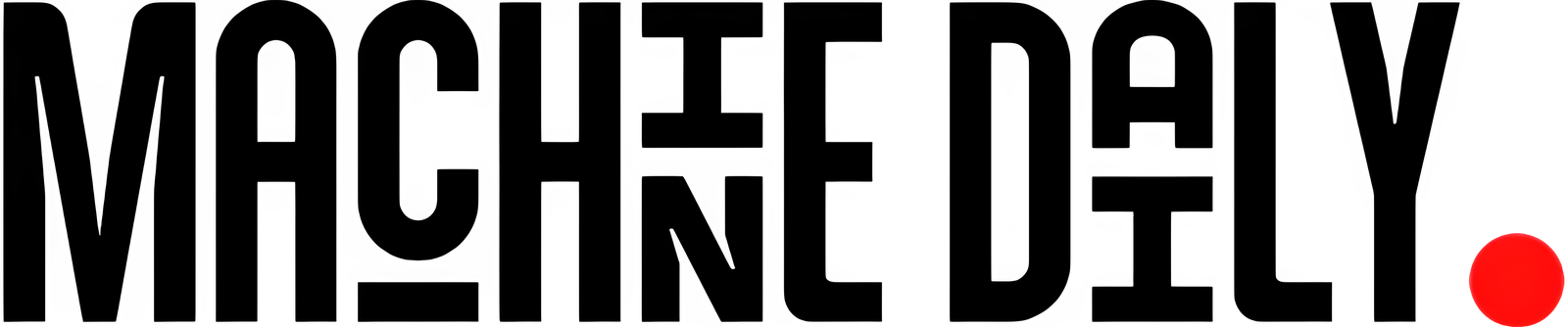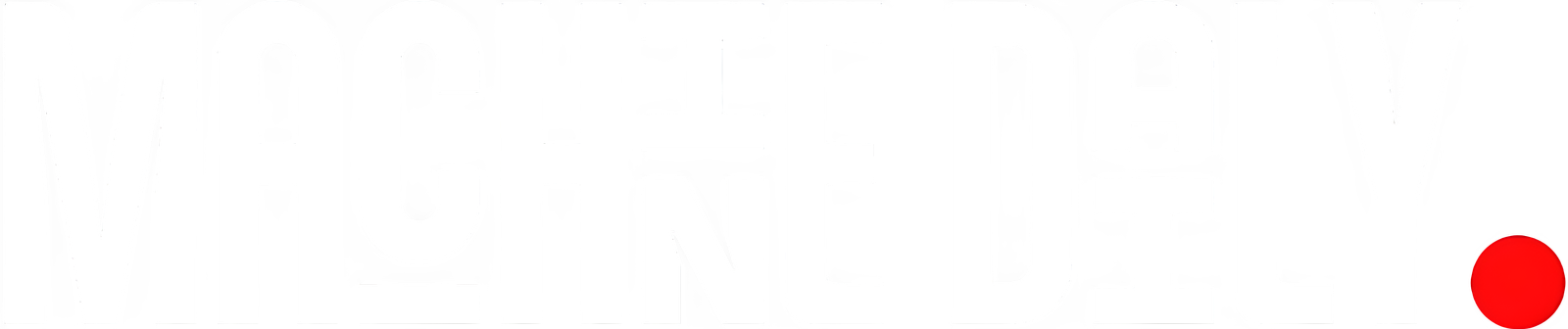Write an article about
You’ve added startSession() and startTransaction() to your Mongoose code, only to be greeted with:
Transaction numbers are only allowed on a replica set member or mongos
If you’re running MongoDB in a standalone Docker container, transactions simply won’t fire — because MongoDB requires a replica set (even if it’s just one node) to support transactions.
Let’s break this down from the ground up — no prior MongoDB knowledge assumed.
🧐 What Is a Replica Set?
A replica set is a group of MongoDB processes that maintain the same data set. One member is the primary, which receives all write operations. The others are secondaries that replicate (copy) data from the primary in real time.
Replication provides high availability (you don’t lose data if one node dies) and, crucially for transactions, coordinated write ordering and journaling across members.
🤔 Why Does MongoDB Need a Replica Set for Transactions?
Imagine a paper ledger in a single clerk’s desk (standalone server). If that clerk makes mistakes or the page is torn, you lose history and can’t roll back safely.
Now imagine a team of three clerks, each maintaining their own copy of the ledger.
Whenever one clerk writes a new entry, the others must agree on the order and record it in lockstep. Only once all agree can you commit that entry, ensuring consistency.
MongoDB’s replica set is this team of clerks. Transactions require:
-
Atomicity across multiple documents/collections
-
Write-order agreement among nodes
-
Rollback capability if any step fails
A standalone server can’t coordinate with anyone else, so it can’t guarantee all-or-nothing across multiple operations. Hence: no replica set → no transactions.
Step-by-Step: Enabling a Single-Node Replica Set in Docker 🐋
Below is a fully annotated walkthrough to spin up MongoDB in Docker as a replica set, secure it with authentication, and create an app-scoped user in your own database.
Generate & Mount a Keyfile
Purpose: With authentication enabled and multiple members (even one), MongoDB nodes must authenticate to each other. A keyfile is a shared secret for that internal authentication.
# Generate a random keyfile (base64, sufficient length)
openssl rand -base64 756 > mongo-keyfile
# Secure it: owner-read only
chmod 400 mongo-keyfile
-
openssl rand -base64 756: creates a file with 756 bytes of random Base64 text.
-
chmod 400: makes the file readable only by you (the owner), preventing other users or processes from reading it.
Run MongoDB as a Replica Set with Auth
Purpose: Launch a Docker container running mongod as a single-node replica set, with authentication and the keyfile mounted.
docker run -d \
--name mongo-rs \
--hostname mongo-rs \
-p 27017:27017 \
-v /full/path/mongo-keyfile:/etc/mongo/keyfile:ro \
-e MONGO_INITDB_ROOT_USERNAME=adminuser \
-e MONGO_INITDB_ROOT_PASSWORD=StrongP@ssw0rd! \
-e MONGO_INITDB_DATABASE=test \
mongo:latest \
--replSet rs0 \
--auth \
--keyFile /etc/mongo/keyfile \
--bind_ip_all
-d: run detached (in background).--name mongo-rs: container name.--hostname mongo-rs: inside-container hostname (used for replica set host matching).-p 27017:27017: expose port 27017.-v …:/etc/mongo/keyfile:ro: mount your keyfile into container read-only.-e MONGO_INITDB_ROOT_USERNAME & PASSWORD: create a root user in the admin database.-e MONGO_INITDB_DATABASE=test: create an initial “test” database.mongo:latest: official MongoDB image.--replSet rs0: enable replica-set mode named “rs0.”--auth: turn on authentication.--keyFile /etc/mongo/keyfile: use the mounted keyfile for internal auth.--bind_ip_all: listen on all network interfaces (container IP + loopback).
Initiate the Replica Set
Purpose: Tell the mongod instance to form the replica set. Must authenticate as the root user in the admin database.
docker exec -it mongo-rs mongosh \
-u adminuser \
-p StrongP@ssw0rd! \
--authenticationDatabase admin \
--eval 'rs.initiate({
_id: "rs0",
members: [{ _id: 0, host: "127.0.0.1:27017" }]
})'
Create an App-Scoped User in Your Database
Purpose: Instead of using the admin DB’s root user, create a dedicated user in your “test” database with just the privileges your app needs.
docker exec -it mongo-rs mongosh \
-u adminuser \
-p StrongP@ssw0rd! \
--authenticationDatabase admin \
--eval '
use test;
db.createUser({
user: "appuser",
pwd: "AppP@ssw0rd!",
roles: [{ role: "readWrite", db: "test" }]
});
'
-
use test;: switch to the “test” database. -
db.createUser({ … }): create appuser with password AppP@ssw0rd! and the readWrite role on “test.”
Connect Your Node.js App (Mongoose)
Purpose: Point your application at the replica set using the new app-scoped user.
// .env
MONGO_URI="mongodb://appuser:AppP%40ssw0rd!@localhost:27017/test?authSource=test&replicaSet=rs0"
// app.js
import mongoose from 'mongoose';
mongoose.connect(process.env.MONGO_URI, {
useNewUrlParser: true,
useUnifiedTopology: true,
serverSelectionTimeoutMS: 2000
})
.then(() => console.log('✅ MongoDB connected!'))
.catch(err => console.error('MongoDB connection error:', err));
-
appuser:AppP%40ssw0rd!@localhost:27017/test: credentials and target DB. -
?authSource=test: tells Mongo to authenticate the user against the “test” database (where it lives). -
&replicaSet=rs0: enables the replica-set protocol sostartSession()andstartTransaction()can work.
🎉 Result
-
Transactions now work in your Dockerized MongoDB — no more “Transaction numbers…” error.
-
You authenticate with a dedicated app user scoped to your own database.
-
You’ve got high availability, write-order guarantees, and atomic multi-document transactions, all in a single container.
Save this recipe for your next Docker-based Node.js/Express rollout, and never let “standalone” hold you back from robust MongoDB transactions again!
💡 Have questions? Drop them in the comments!
Let’s connect!!: 🤝
.Organize the content with appropriate headings and subheadings ( h2, h3, h4, h5, h6). Include conclusion section and FAQs section with Proper questions and answers at the end. do not include the title. it must return only article i dont want any extra information or introductory text with article e.g: ” Here is rewritten article:” or “Here is the rewritten content:”