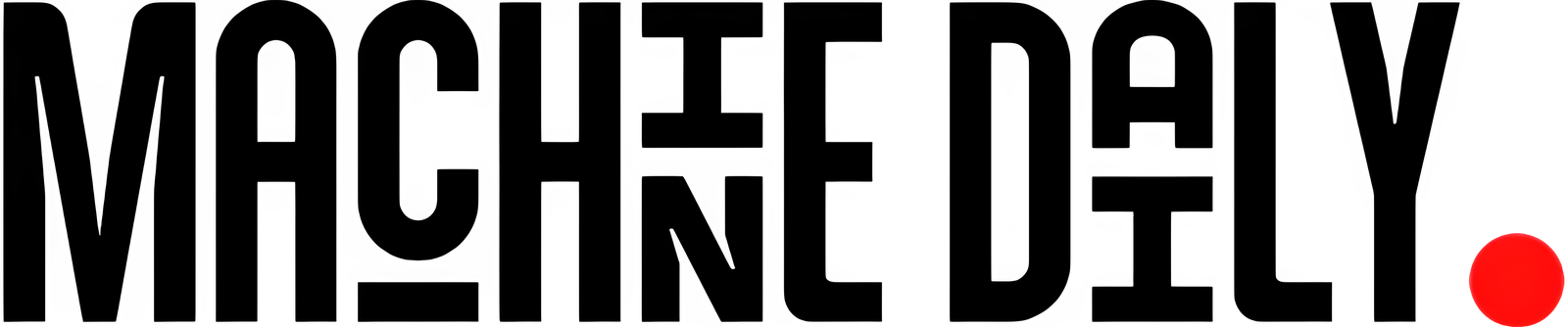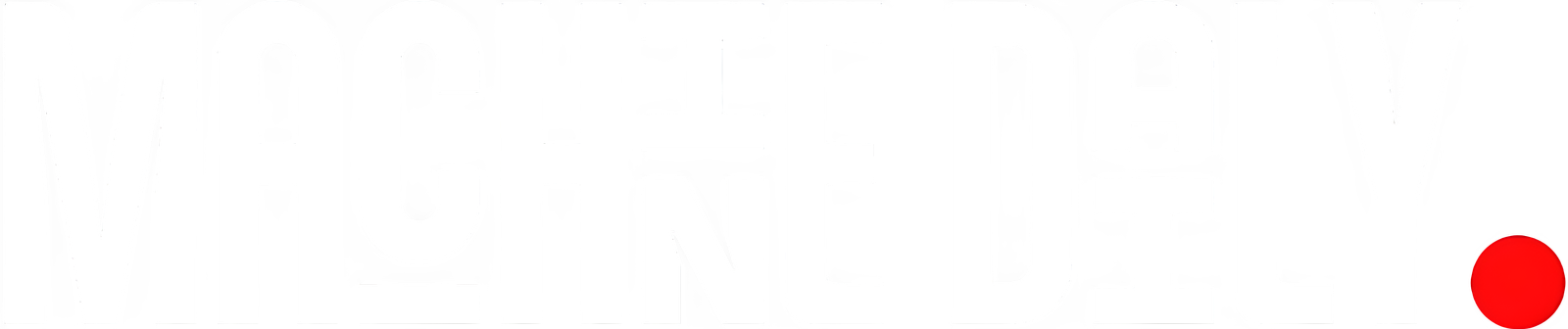How to Use Ollama via a Firefox Extension so You Don’t Have to Use the Command Line
The idea of querying a remote LLM makes my spine tingle — and not in a good way. When I need to do a spot of research via AI, I opt for a local LLM, such as Ollama.
How to Install the Page Assist Extension in Firefox
To make this work, you’ll need Ollama installed and running, as well as the Firefox browser. That’s it. Let’s make some magic.
- Open Firefox and point it to the Page Assist entry in the Add-Ons store and click "Add to Firefox." When prompted, click Add.
- You’ll notice the Add-Ons store lists Page Assist as not actively monitored for security by Mozilla. Because of that, I tracked down the source for the extension, which is hosted on GitHub. Since the source is available to download and view, I didn’t hesitate to install it.
How to Use Page Assist
Before you actually use Page Assist, you need to ensure that Ollama is running. If you’ve already installed it, you can run a local LLM with a command like this:
ollama run llama3.2
If you see the >>> prompt, the LLM is running and ready to accept queries.
Using Page Assist
- Pin the extension: Click the puzzle piece icon and then click the gear icon associated with Page Assist. From the drop-down, click "Pin to toolbar." You should now see the Page Assist icon in the Firefox toolbar (which looks like a tiny thought balloon).
- Open the extension: Click the Page Assist icon, and a new tab will open with the Ollama UI.
- Select your model: Click the "Select a Model" drop-down and choose the model you’ve installed (such as llama3.2:latest).
- Type your query: You can now type your query in the bottom section labeled "Type a message." Hit Enter on your keyboard or click Submit, and Ollama will go to work.
- Adding a new model: You can also add new models with Page Assist. To do that, click the gear icon in the upper right of the Page Assist window. Click Manage Models in the left sidebar, and then click Add New Model. In the pop-up window, type the name of the model you want to add and click Pull Model.
Conclusion
And that, my friends, is how you can more easily interact with Ollama, thanks to a simple-to-use Firefox extension.
FAQs
Q: Is the Page Assist extension safe to use?
A: While the extension is not actively monitored for security by Mozilla, the source code is available to download and view, and no one has complained of malicious activity from the extension.
Q: Can I use Page Assist on multiple platforms?
A: Yes, the Firefox extension works on all three platforms: MacOS, Linux, and Windows.
Q: Can I add multiple models to Page Assist?
A: Yes, you can add as many models as you like, but do take note of the file size of each, as some can get very large.