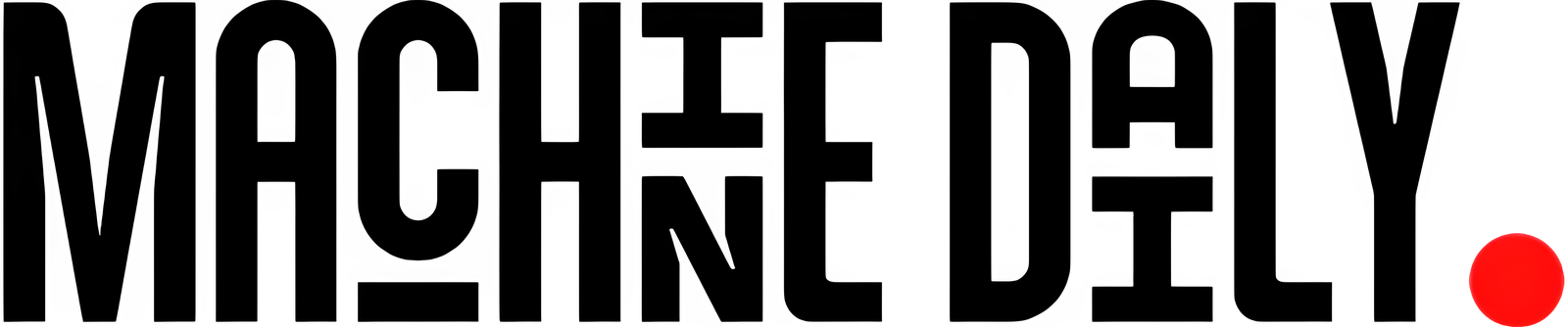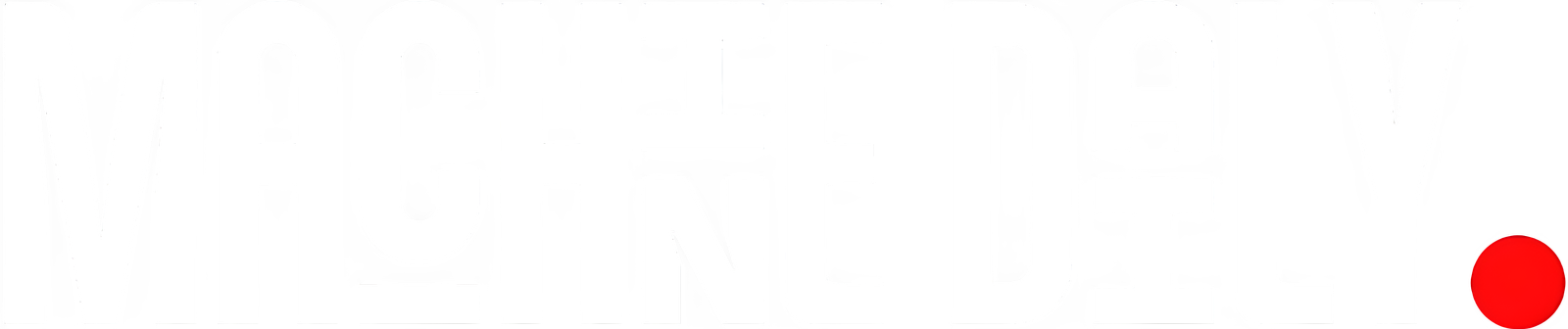Smart and Simple Features Available on iOS and Android
You walk into the living room, and it’s total chaos—pillows and cushions everywhere, your partner on the floor searching under the couch. They look up.
“Have you seen the remote?”
“Have you checked your pockets?” you ask.
They stand up, pat themselves down, and sigh, “Not this time.”
No need to panic. With SmartThings, your phone can step in as the ultimate remote – no digging under the couch required.
SmartThings transforms everyday hassles, no matter how small, into effortless experiences. Your home transforms into the sanctuary of ease and comfort it’s meant to be, giving you the freedom to embrace a flexible, connected life.
And since we all have our phones on us at all times, why not use them to solve the problem? With the SmartThings app, your phone can become the ultimate Samsung TV remote.
Turn Your Phone into a Remote
First, download the SmartThings app and make sure everyone in your house has access to the TV. Then, follow these steps to connect it:
- Open the SmartThings app (available for iOS and Android) downloaded on your phone and tap the ‘+’ button in the top right corner.
- Select Add device under Samsung devices, and tap TV.
- Ensure your Samsung TV is on and near your phone or tablet.
- Select your Samsung TV and enter the PIN displayed on your screen.
Now, you’re ready to control your Samsung TV with your phone. Here’s how:
- Open the SmartThings app and tap on your TV tile. Make sure your TV is turned on.
2. In the bottom panel, you’ll see Home, Ambient Mode, Featured, and Menu. Tap Remote on the bottom right to open the remote.
3. Swipe left or right in the middle panel to navigate different remote buttons. For example, to adjust the volume, use your phone’s volume up/down buttons.
Need quick access to your remote? Don’t worry, you can access the remote simply from the notification screen on a Galaxy device or either the Notification Center or the Dynamic Island on iOS devices.
Once you’ve set up your phone as a remote, why stop there? If your family or guests also want access, SmartThings makes it easy to share control – without handing over your phone.
With SmartThings Together, anyone in your home can scan a custom QR code to access specific devices in your home and even set up their own routines—no complicated setup required.
To share a QR code for specific devices with others, here’s what to do:
- Open the SmartThings app and tap the location drop-down menu to select your desired location.
- Tap the QR code sharing button on the top left corner of your screen.
- (Optional) You can tap the “Access level” to choose whether to grant full access or select specific devices to control for specific duration.
- The invitee can scan the QR code with their phone to join.
*Note that each QR code is available to only one person at a time and expires after five minutes for added security.
With SmartThings, your home adapts to you—not the other way around. Whether you’re replacing a lost remote or sharing device access with family, the SmartThings app brings convenience to your fingertips.
Download the SmartThings app in the Google Play, Galaxy Store or Apple Store today to unlock a new level of flexibility and accessibility for your smart home.